The rising cost of programming and channel updates
Here’s what's changing and why
CAS Cable is committed to providing top-quality TV programming with the channels you love at an affordable price. The programming we offer depends on agreements with media companies that supply the content and rights to distribute it.
As network fees continue to rise and affect your monthly bill, we want to give you a behind- the-scenes look at how the economics of the TV industry work.
Most price increases stem from higher fees charged by large media corporations that we, as your local cable provider, are required to pay.
At times, we must pass a portion of these costs on to our customers. The reality is that a small group of major companies—just seven of them—control nearly 90% of all TV channels. As these corporations continue to leverage their size and influence to demand higher payments, we remain committed to managing costs and protecting the value you receive.
Fees charged by local broadcast stations to cable operators have risen dramatically over the past decade. While these channels are available for free over the air with an antenna, local stations require cable providers to pay substantial fees to include their content in our lineup—and those costs continue to climb.
We remain committed to pushing back against these increases and doing everything we can to keep your monthly bill as affordable as possible.
We recently had to make a difficult decision. Rather than increase your monthly bill by $15, we chose to remove eight channels that were asking for much higher fees. Our goal is to protect your budget and continue delivering value.
While these channels will no longer be available, we are excited to replace them with new networks so you can still enjoy a great variety of programming. Channel changes and updated lineups are listed below. You will see these changes take place starting the week of December 15, 2025.
Networks Being Removed
22 - Golf
51 - USA
56 - SYFY
60 - E!
61 - Oxygen
63 - Bravo
64 - TruTV
70 - CNBC
71 - MSNBC
*TRUTV is still part of your lineup. The only change is the channel number. You’ll continue to receive TRUTV, just in a new spot on the guide.
We know these channels are favorites for many viewers, and this decision was not made lightly. Our top priority is keeping your bill fair while continuing to provide quality programming at the best possible value.
Networks Being Added
22 - TruTV*
51 - ION
56 - ION Mystery
60 - FMC
61 - FETV
63 - Court TV
64 - Hallmark Family
70 - Grit
71 - RFD TV
What this means for you
Your bill stays the same. You won’t see a $15 increase.
Your other channels aren’t affected. Everything else in your lineup remains exactly as it is.
We’re on your side
Rising programming costs affect everyone. Media companies keep demanding more money while giving you the same content. We negotiate hard to keep your costs down, and we'll continue fighting to give you the best value possible.
Have questions or want to talk about your options? Please contact us, and we’ll do what we can to help.
Questions and Answers
-
Bravo, CNBC, E!, Golf Channel, MSNBC, Oxygen, Syfy, and USA.
-
Despite the decrease in the value and the availability of NBC Universal shows on numerous free and low-cost platforms, they still insist on charging significant fees. As a local business, we can thrive only when we deliver the best possible value for you from all our services. With all the channels we offer to customers, imagine the impact on your monthly bill if we agreed to pay every network whatever price they demanded.
-
No. If we had kept the affected channels, we would have needed to increase your monthly bill by $15.00 per month. Overall costs for TV services have increased over the last several years, even with the reduced lineup.
-
No, since we will no longer be carrying these channels on our cable service, you will no longer have access to WTVE content for those networks.
-
Seven media corporations control nearly 90% of all TV channels. When they demand higher fees, we have two choices: pass the cost to you or remove the channels.
The networks wanted more money for these eight channels. That would have added $15 to your monthly bill. Instead of making you pay more, we're taking them out of the lineup.
We're your local cable provider. Our job is to give you great TV at a fair price, and sometimes that means pushing back against price increases that don't make sense.
-
You can subscribe to the Peacock streaming service at www.peacocktv.com starting at $7.99 per month.
-
Rising programming costs, including NBC Universal, affect all video providers and increase your bill every year. We absorb as many of these increases as possible, but are not able to cover all of them. We strive to continue to provide value, which means in some cases we need to remove those networks that are no longer worth what they demand.
-
You must pay for channels you do not want because content providers bundle channels together, and media corporations require us to purchase the entire bundle to get even one popular channel.
-
While we pledge to hold prices as low as possible, annual adjustments are necessary because of the rising cost of content.
-
The Cable Television Consumer Protection and Competition Act of 1992 is a U.S. law to regulate the cable industry and protect consumers. It was enacted due to a lack of competition and rising rates in the cable market. Key provisions include the “must-carry” rules, which require cable systems to carry local broadcast signals, and “retransmission consent,” which gives broadcasters the right to negotiate payment for the carriage of signals.
-
A cable company cannot simply replace a pulled TV station with a station from another local market primarily due to federal law and FCC regulations. These rules are designed to protect local broadcasters’ market exclusivity and ensure that programming remains specific to the local community it is licensed to serve.
-
For more information about the situation, why disputes happen, how fees factor in, and more, check out this website which goes into depth on these topics.
Look behind the curtain to understand how negotiations work, who really owns tv networks, how fees work, and how it all impacts what you watch.